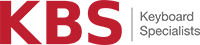How to programme X-keys with Keyboard Specialists
Leading supplier and UK distributor of the world’s most reliable programmable keypads and accessories, Keyboard Specialists Ltd (KBS) work closely with X Keys to assist you from purchasing, to setting up and programming each keyboard.
In this section we are going to outline the installation method of our most popular X Keys product, the XK-24 keypad, which instructions can be used to programme other X Keys. We hope by doing this we can support you install your X Keys and get it programmed to your requirements.
After reading this, if you do have any questions about your X Keys or if you do need more support, please contact us on 0203 474 0234 or email info@keyboardspecialists.co.uk and we would be more than happy to assist and guide you through any issues you may have.
X Keys can be programmed on both Windows and Mac, however the setup is different depending on the operating system you are using
X Keys set up for Windows:
X Keys set up for Windows operating system uses MacroWorks 3.1 (MW3.1) software which is not only the most popular software of X Keys and supports all current features on the programmable range.
1. Download and install MacroWorks 3.1 (MW3.1) from: http://xkeys.com/PISupport/SoftwareMacroWorks.php
2. Plug in the X Keys and wait for Windows to recognise the device.
3. Press the programming switch (on the XK-24 located at the top edge) to open the MW3 programming window. If you cannot locate the programming switch click on the MW3 taskbar icon and select the device.
4. Press any key on the X Keys (or double click the key image on the screen) to begin recording a Macro.
5. Type keystrokes or select text, shortcut or function. Multiple lines of keystrokes, text, shortcuts and functions may be entered on a single key.
6. Press the key on the X Keys again (or press save) to complete programming.
7. When finished programming each key, press the programming switch again to close the programming window.
Please note by downloading and installing MacroWorks 3.1 software, you are thereby accepting the terms and conditions of X Keys End User License Agreement (EULA).
http://xkeys.com/assets/FileDownloads/EULA.txt
X Keys set up for Mac:
X Keys for Mac OS uses the programming software ControllerMate (created by OrderedBytes). Mac OS X support is available for all X Keys USB devices and MIDI functions can be added by upgrading to the fully paid version.
1.Download and install ControllerMate for X Keys from: http://xkeys.com/PISupport/SoftwareControllerMate.php
Now the X Keys set up for Mac is a little more complicated than the one for Windows, so we are just going to explain what you’ll see on your screen and how to use it.
ControllerMate Window:
At the top of this window you will have the following:
- Programming: Where all of your programming will happen.
- Controller Types: A list of installed devices.
- Virtual Controllers: Often used for complex programming.
A beginner with a single X Keys device probably doesn’t need to worry about anything but Programming. Click on programming, if it isn’t already selected and read over the tutorial on the Start Page – this is a good induction to how programming works.
To create a new page, click the small P icon on the lower left hand corner of the screen – this will give you a blank programming area. You drag and drop your building blocks in the big programming area and this will create all the macros or shortcuts on your X Keys.
If you want to see examples on building these blocks and programming your X Keys, visit http://xkeys.com/PISupport/TutorialsControllerMate.php?tpm=1_5 and this will support you.
That is everything you need to know about programming X Keys – it may take a bit of getting used to but once you’ve mastered the basics, it’s pretty simple! If you do need some more help with the initial set up of your X Keys, please call us on 0203 474 0234 and we would be more than happy to assist, or email our technical department at info@keyboardspecialists.co.uk.